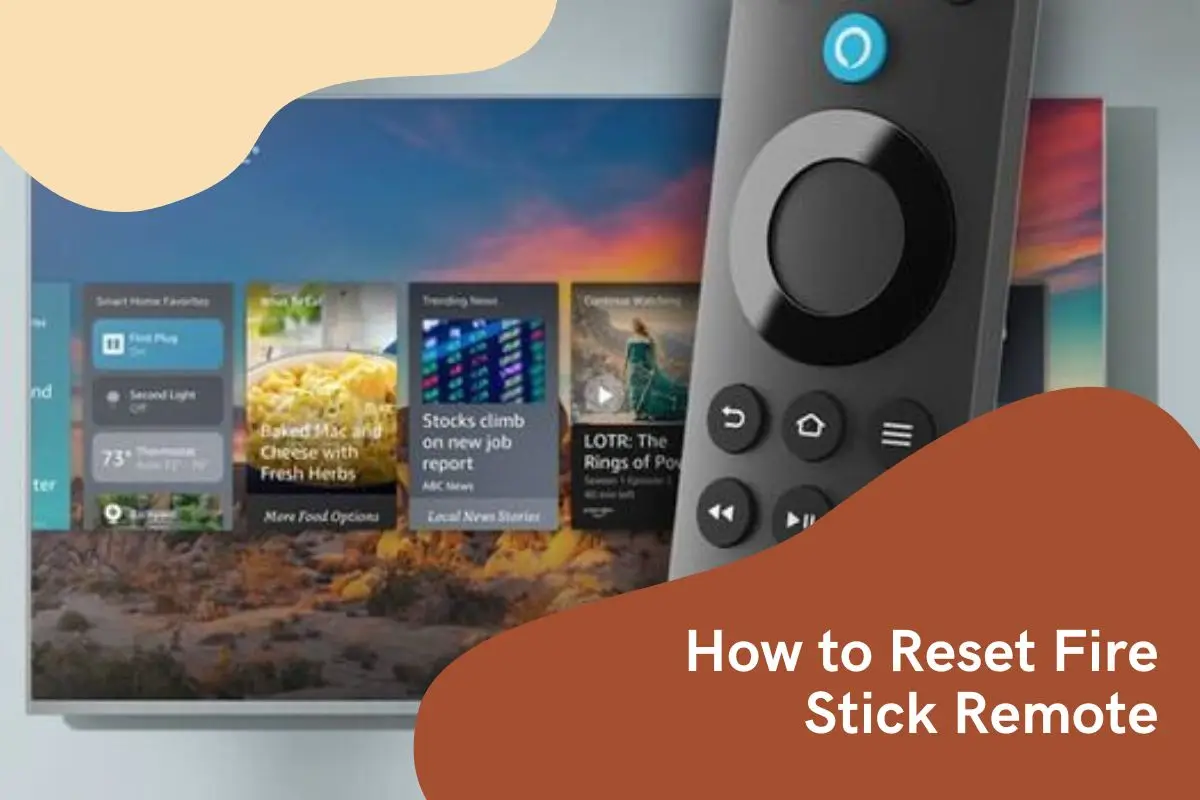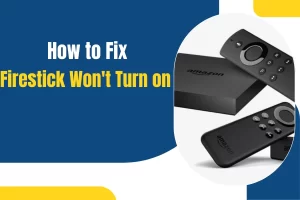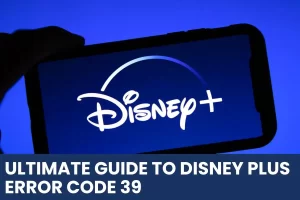Fire Stick is a terrific device, and you can watch various channels. It is also great for streaming live sports, movies, and other content. It also provides access to a wide range of apps and games. Fire Stick is an incredibly versatile device because it allows you to access many different streaming services in one place. It’s easy to use and can be connected to your TV and other devices. Firestick also offers a wide range of content, whether it’s sports, movies, shows, or games. It is also possible to reset your Firestick when you encounter various issues. Users also need to know how to reset Fire Stick.
Fire Stick also has a lot of customization options, so you can tailor the experience to your liking. You can add channels, and access different streaming services. You can also adjust the settings according to your preferences. Plus, the device has voice control and parental controls, so you can keep the content safe for everyone in the family. Every user is also curious to know how to reset Fire Stick remote. Here we can discuss every aspect of the reset Firestick and its remote so you can quickly use them properly.
How to Reset Fire Stick
When your Amazon Fire TV Stick is slow, resetting it will fix it. You will also lose all your apps, settings, and data if you restore your device to factory conditions. You will not be compromising your privacy if you sell or give it away. The following steps will guide you through how to reset Fire Stick through its settings or using your remote. Resetting your Fire Stick will remove all the applications, locations, and data that are stored on your device.
This ensures that your personal information and data remain secure if you give it away or sell it. It will also improve the performance of your device, as the reset will clear the memory and delete any unnecessary files that slowing it down. Press the Home button on your remote and select settings to reset your Fire TV Stick to factory settings. To reset your Fire TV to factory defaults, select My Fire TV, scroll down, and click Reset to Factory Defaults. In the pop-up window, click Reset.
Steps to Reset Fire Stick Remote
- Use the Fire TV Stick remote to press the Home button.
- Press the right directional button on your remote until the gear icon on the right is highlighted to open settings. To access the settings menu, press the down directional button on your remote.
- A Settings menu will appear in the top-right corner of your screen if you are running an old Fire OS version. Nearly all steps follow the same pattern.
- Choosing My Fire TV will be the next step. With an older Fire Stick, will be labeled a device or system.
- You can reset your device to factory defaults by scrolling down. Your PIN needs to enter.
- In the last step, click Reset. You can also be notified if the device is reset to factory settings. Don’t unplug the device during the entire process, and wait a few minutes for it to finish. During the process, if the electricity runs out, you need to restart from scratch.
- When you reset the device, it restarts automatically as if it is set up for the first time.
- The storage and applications on your system are automatically optimized. After this, the device restarts.
After you reset your Fire Stick device, it automatically restarts as if it were just set up for the first time. The system also optimizes your storage and applications automatically. Restarting the device after this will complete the process. Here, it is also necessary for users to follow all the steps on how to reset Fire Stick.
How to Reset Fire Stick Remote Control
Turn your Fire TV Stick on and hold the Back and right directional buttons for at least 10 seconds to reset it using your remote control. You will see a message asking you to reset your computer. Click Reset when the message appears.
The Fire Stick will reset after a few minutes. It is also recommended that you do not unplug the device during the entire process. The entire process may need to be restarted if the power supply gets cut off in the middle of the process.
How to Reset Fire Stick Without Remote
You can also reset Fire Stick without a remote. Users can also use the five ways below to reset Fire Stick without remote. It also depends on which method you want to use. You can use these methods most of the time.
- You can ask Alexa to reset it.
- Users can use the Fire app to reset the device.
- You can reset your Fire Stick using the TV remote.
- Use the TV navigation button.
- Try using a mouse or keyboard to reset the Fire Stick.
Now we can discuss so you can quickly complete the process of how to reset Fire Stick without remote.
Read More : How to Jailbreak Fire Stick
Ask Alexa to Reset Fire Stick
You can reset the Firestick with Alexa by sending a reset command. You can ask Alexa to perform these steps as if you say “Alexa, open Prime Video”. Here, you can check out the steps.
- You can find the menu here.
- Users can select My Fire TV from the list.
- You need to find the devices.
- Here, you can choose a Fire Stick.
- Now you navigate to the option for “Factory Reset Default.”
- After this, you confirm “Reset”.
Reset Firestick Using the Fire TV App
Using the Amazon Fire TV app instead of a remote control is a great alternative. For Android users, you can download the app from the Google Play Store, and for iPhone users, it can be downloaded from the Apple App Store.
- With the app, you can search by voice, navigate easily, use an on-screen keyboard, and use a mouse.
- You need to ensure that both your smartphone and TV are connected to the same internet network after installing the app. At the bottom of the app, click “Set Up New Device” after opening it.
- It takes only a few seconds for the app to locate the nearest streaming device. Upon selection, your Fire TV will be connected to the TV within a minute.
- Following the connection, the app will become the remote control for Fire TV. You will see menu options if you click on the setting icon in the top left corner of the screen.
- You can access your Fire TV by selecting the “My Fire TV” option.
- Your next option is “Reset to Factory Defaults”.
- Now you prompt to confirm the reset after you click on it. To reset the system, a few minutes are needed.
Reset the Fire Stick Using the TV Remote
You can reset the Firestick using the TV remote, although it’s not as good as the Alexa Fire remote. You must activate HDMI-CEC on your TV before you can use your TV remote with Fire TV. Users can begin using their TV remote immediately when most TV brands enable it by default. If it isn’t, the following steps must be followed:
- Click on the menu and then settings.
- Make sure HDMI-CEC is turns on.
- You can now use your TV remote as a Fire TV remote after enabling HDMI-CEC mode.
- Here you go to settings and choose the device.
- Now tap on reset to factory defaults and confirm the reset.
Use TV Nav-Buttons
You can reset the TV using the navigation buttons. To access the Menu option, locate the navigation buttons on your TV and follow the same steps. The navigation buttons allow you to move around the TV menu and select different options. By using the navigation buttons, you can scroll through the menu and select the ‘Reset’ option. This will reset the TV to its default settings.
Try a Mouse or Keyboard
You can also use the mouse or keyboard how to reset Fire Stick without remote. You can see the steps here.
- Users can connect Bluetooth devices to the Firestick. You can access the Firestick if you enabled your mouse or keyboard earlier.
- Click on “Controllers & Bluetooth Devices” on the menu, then click on “Add Bluetooth Devices” if you haven’t already done so.
- With the Mouse or Keyboard, go to the “My Fire TV” option. Make sure the device is selected and then reset it.
Final Words
You can quickly complete the how to reset Fire Stick with the above methods. There is also an option to use a remote or without a remote. It is also imperative to follow all the steps accordingly.