Roku is a smart, and reliable TV that streams multiple shows from free and paid channels. Screencasting features like Airplay are supported, as well as compatibility with popular smart assistants like Alexa, Siri, and Google Assistant. It comes with a remote so that it works properly. Sometimes our remote for Roku TV is lost or broken. We must know how to turn on Roku TV without a remote. The are various ways to use Roku without Wifi and remote. It becomes imperative to follow each step in the user manual. The process becomes easy. Here we discuss various points on how to turn on Roku TV without a remote.
Turn On Your Roku TV Without A Remote and WiFi
The Roku TV from any brand such as TCL, Hisense, Westinghouse, Philips, element, RCA, and many more comes with a power button on the TV. It has become easy for us to turn on Roku TV without a remote. It is also crucial for us to read its user manual so it becomes an easy-to-use Roku TV without a remote. We can understand the function of every button perfectly.

Sometimes the user has lost their original menu, so there is a need to type “Roku TV user manual [model number]”. You can get this copy for free. Users sometimes aren’t able to understand the manual properly, so we have discussed here every necessary step so you can know how to turn on Roku tv without remote.
Solution 1: Manually Search for the Power Button on Roku TV
It becomes crucial for us to use Roku TV manually because of its broken or lost remote. Every user is using different models, so the placement of the power button depends on its model year and model. Here we check the common locations of power buttons on Roku TV. It is best to use a flashlight to search for the power button.
Right Side of the Back of the TV
There is a possibility of a power button on the right-hand side of the Roku TV. It is a small button that comes with four directional buttons. It is located in the middle with a power icon.
Left Side of Back of TV
If the power button is not in the right hand, there is a chance of it in the left hand. With a round button, there are other ports such as HDMI, USB, and video ports.
Front Left, Underside
The power button may be on the underside, leftmost of the Roku TV. It is also near the signal receiver, where the remote easily interacts with the TV.
Middle, Underside
The commonplace of the power button on Roku TV is on the middle underside. It also depends on the model of the Roku TV so it is near the front or outlying back. We can feel with our hands or spot and check with a flashlight.
Solution 2: Use Smartphone as Remote with Roku App
We can also use the smartphone as a temporary remote. As it becomes necessary for us to use our phones as remotes, When we are not able to find the power button, we use a smartphone. It also works on Android or iOS. The Roku app and Roku TV must run on the same network.
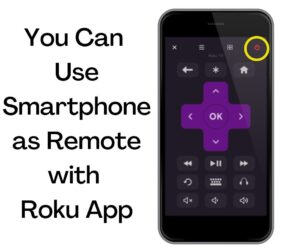
There is a need to follow these steps for using a smartphone as a temporary remote.
- It is necessary to download and install the Roku app on your smartphone. This app is available on both Google and iOS.
- It is time to launch the Roku app and follow all steps.
- Click on Devices and now the Roku app starts searching for nearby Roku devices.
- Choose Roku TV and click on the Remote icon.
- Connect your devices and control Roku TV with your phone.
- Now turn on the Roku TV and click on the red power button which is on the top right side of the screen.
We can also set up a wireless connection on Roku TV with these steps:
- Go to Settings> Network using Virtual Remote.
- Select the Setup connection and Roku TV search for its nearby wireless connections.
- Choose a Wifi network and enter its passwords.
Your phone may not be able to scan your Roku TV, but you can try power cycling your smart TV and see if it appears later.
- Now exit the Roku app on your phone.
- We can unplug Roku TV from its power source and need to wait for a few seconds.
- Plug it again and open Roku app.
- Now the phone starts scanning Roku TV for a few seconds.
- Choose Roku TV from the given list of devices.
It is the best way to turn on the Roku TV without a remote.
Solution 3: Use a Universal Remote

We can also use a universal remote. The dedicated program code allows it to work with various brands of smart TVs. To pair the remote with your smart TV, you’ll need the code for your brand. The Roku remote can be used like your normal Roku remote if it’s paired. With this app, you can turn your Roku TV on and off, adjust the volume, switch between channels, and more. It becomes easy for us to turn on Roku tv without a remote and Wifi.
Solution 4: Fix the Remote or TV
Sometimes the user has to do all the above steps to turn on Roku TV without a remote, but it does not work. There is a chance there are some issues with Roku TV or maybe the Roku remote is not working. It is crucial to fix them quickly. It is also essential for us to read the manual carefully so that we can immediately fix the problems. There is a need to follow all steps to how to turn on the Roku tv without a remote.
Wrap Up
Streaming movies from Roku TV and Channel is reliable, regardless of whether they are free or paid. To use your Roku TV efficiently, you’ll need an operational Roku remote. It is very easy to turn on Roku TV without a remote and Wifi. We can quickly use our Roku TV and watch favorite programs. Users can quickly find the power button so that they can use their Roku Tv without a remote.

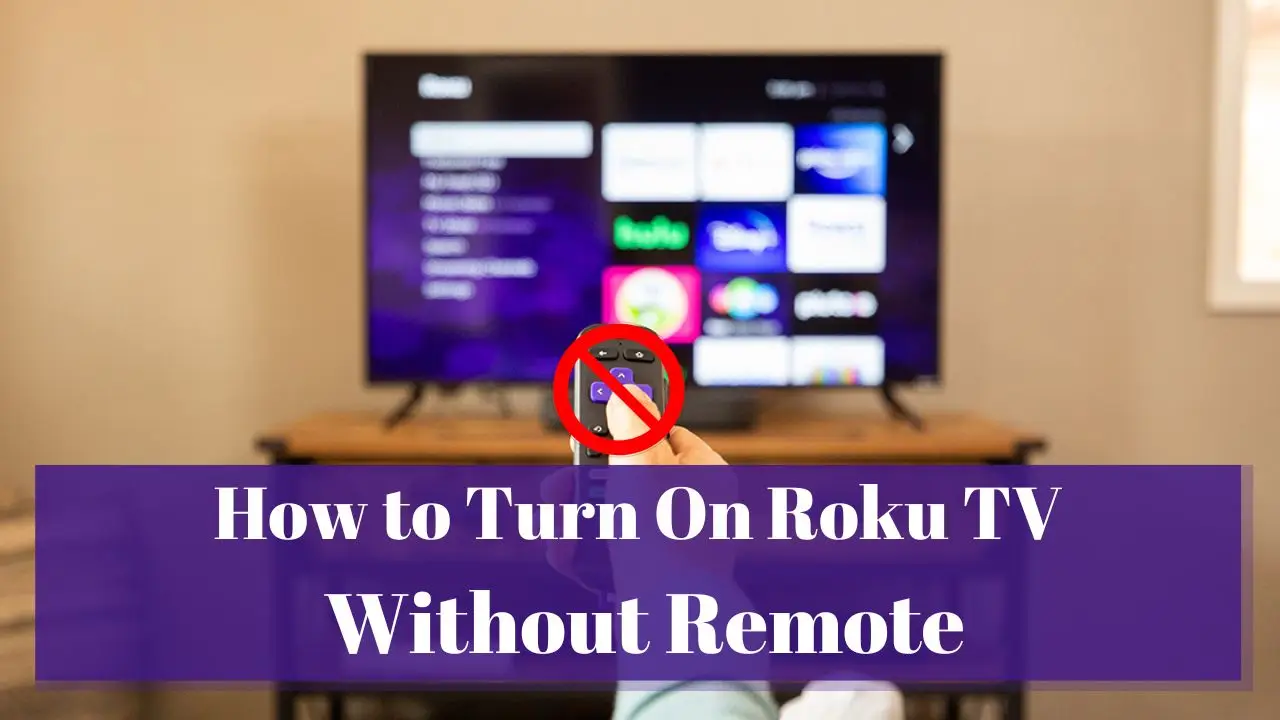


I want to to thank you for this good read!! I certainly loved every little bit of it. I have you bookmarked to look at new things you postÖ